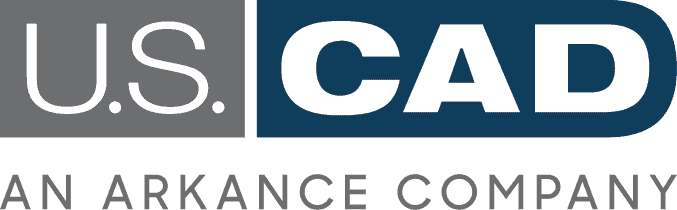Top Three Features of BIM Collaborate Pro’s Model Coordination Toolkit

by Brian Perez, Senior Technical Specialist, U.S. CAD, An ARKANCE Company
Model coordination, or clash detection and interference resolution is integral to many organizations’ collaborative workflows—but are you using the toolkit features and functionality to the fullest extent?
The Model Coordination tool within BIM Collaborate Pro is all about flexibility, ease-of-use and efficiency, providing a single source of truth, housing all model data, clashes, and issues in one place.
Three key features in this toolkit are purpose-built to enhance every model coordination workflow.
Coordination Spaces:
The Coordination Space feature is the way that a design team can organize specific sets of models for clash detection. The toolkit automatically clashes models to detect and group clashes, saving time over manual processes. The algorithms automatically compare 3D views from Revit models, rather than the full Revit models themselves. Clashes can be filtered and grouped in different ways and views can be created to focus clash detection on specific areas/models. Multiple coordination spaces can represent different project phases, trades, or areas to clash separately. Note that coordination spaces must be created by a project administrator within model coordination and linked to folders in Autodesk Docs. This allows the coordination process to be facilitated by a central party, while providing access to all project members.
Views:
Views in the Model Coordination toolkit allow users to combine multiple models/3D views into a group that can then be used together for improved efficinecy. Property filters can further refine views to focus on specific model elements or areas. Saved views can be recalled later on for clash detection or to send snapshots to field teams using Docs.
Issues:
Issues provide a way to formally track, assign, and manage the resolution of clashes between models. These can be created directly from the clash matrix view. Issue statuses can be updated as work is done, such as “open”, “in review”, “pending”, or “closed” to track resolution progress. Valid or expected clashes can also be marked “not an issue” to separate and remove these interferences from the clashes of concern. All issues, including those created in other modules such as Docs, can be viewed and managed in the issues tool in model coordination. When creating an issue, details like title, description, thumbnail image, assignee, status, etc. can be provided.
For a look at these Model Coordination features and associated workflows, see the Expanding the Value of BIM Collaborate Pro—Automated Clashing with Model Coordination webinar.